Welcome to the Geeky Kitchen, where we’re about to embark on a delicious journey of baking… a Raspberry Pi! Yes, you heard that right. Today, we’re not making your average cake or cookies; we’re diving into the wonderful world of Raspberry Pi. So, grab your programmer’s cap, because we’re about to create something truly special.
Jockoo Wilinkss to Moon Tzu
When I set up my Raspberry Pi, I ensure every byte aligns with tactical precision.
Ingredients for Our Raspberry Pi Recipe
Before we start, let’s gather our ingredients:
- Raspberry Pi 4 Model B(Recommended): The meat of our show, ready to be baked into a powerful computing treat.
- MicroSD Card/USB Drive: We’ll use it as a baking tray to hold all the delicious Raspberry Pi OS goodness.
- Power Supply: Our essential ingredient to keep our Pi powered and running smoothly.
- Keyboard and Mouse: These are our trusty utensils for navigating the Pi’s interface.
- HDMI Cable: Just like adding chocolate sauce to a dessert, this cable connects our Pi to a display for a visual treat.
- Ethernet Cable (Optional): If you prefer a wired connection, this will be our piping hot espresso shot.
- Cooling Fan or Heatsink (Optional): To keep our Raspberry Pi cool under pressure, like a pro chef in a busy kitchen.

Step 1: Preparing Our Baking Tray (Flashing the MicroSD Card)
Every good bake starts with prepping our baking tray. In this case, our microSD card is our tray, and we need to flash it with Raspberry Pi OS Lite 64-bit. While Raspberry Pi officially supports many operating systems, and the community has created even more, I’ll be using Raspberry Pi OS Lite for the sake of brevity.

Directions:
- Download Raspberry Pi OS Lite: Head over to the Raspberry Pi website and download the Raspberry Pi OS Lite 64-bit image. It’s recommended by our team for its extreme lightness, good support, and minimal setup. The best part? If you don’t like the terminal, you can later install a GUI on top of it.
- Use Raspberry Pi Imager: Think of this as our mixing bowl. Open the Raspberry Pi Imager and select the OS (our ingredients) and the microSD card (our baking tray). Let the Imager do its magic.
- Enable SSH: After flashing, add a touch of SSH magic by creating an empty file named
sshon the microSD card. This allows us to access our Pi remotely over the local network. - Additionally, the Imager also supports customizing certain OS settings within the Pi, such as enabling SSH, setting up WiFi, and configuring the hostname. Proceed as you need and refer to the image below for guidance.

Step 2: Setting the Oven Temperature (Setting Up Your Raspberry Pi)
Now that our microSD card is ready, it’s time to set the oven temperature and get our Raspberry Pi baking!
Directions:
- Insert the microSD Card: Pop the microSD card into our Raspberry Pi, like placing our baking tray in the oven.
- Connect the Essentials: Plug in your HDMI cable (our chocolate sauce), keyboard, mouse, and power supply, decorating our Pi with functionality.
- Boot Up Your Pi: Turn on your Raspberry Pi. Watch as it boots up. Soon, you’ll see the Raspberry Pi terminal/Desktop — a sight to behold! Although I have an HDMI display, I’ll still SSH into my Pi because I’m too geeky to resist. If you don’t own an HDMI display, no worries.
- Find Your Pi’s IP Address(For Mac/Linux Users:): . Check your router or use a network scanner to find your Pi’s IP address. We’ll need this to connect via SSH. Once you have the IP address, you can SSH into your Pi using:
ssh pi@<your_pi_ip_address>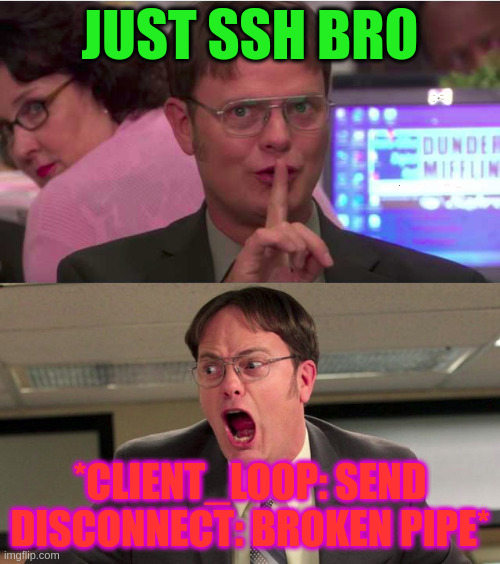
- For Windows Users (Using PuTTY): Open PuTTY and enter your Pi’s IP address.
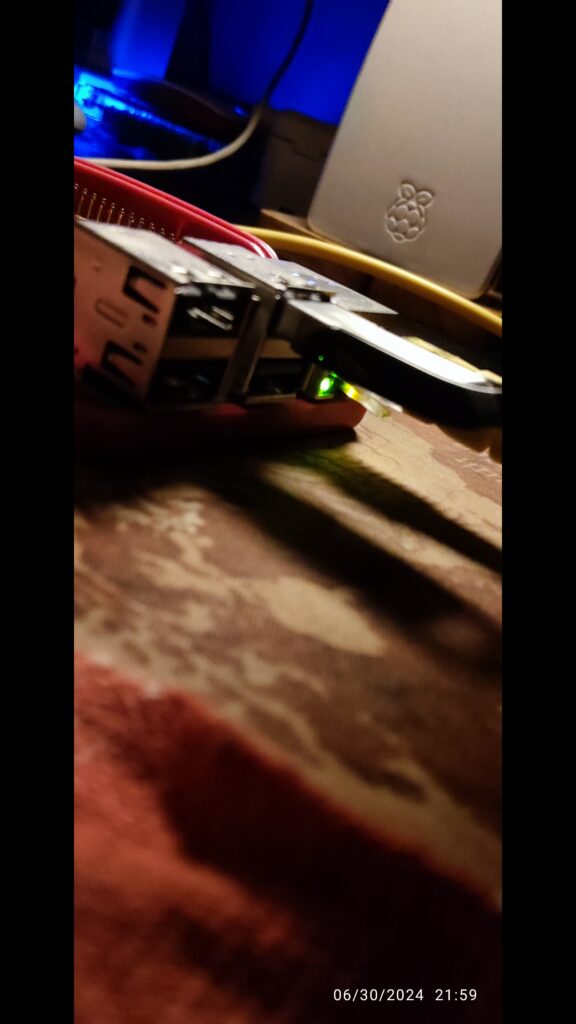
Directions:
Step 3: Decorating Your Raspberry Pi (Configuring Your Pi)
With our Pi connected, it’s time to decorate and customize it to our liking. Think of this as adding your favorite toppings and decorations to a cake.
Directions:
- Change the Default Password: A bit of security seasoning! Use the
passwdcommand to set a new password for your Pi. Safety first, right? - Configure Wi-Fi (Optional): Want to go wireless? Edit the
wpa_supplicant.conffile to add your Wi-Fi details. It’s like adding a bit of wireless sprinkles to our creation. - Update Your Pi: Keep things fresh and tasty by running
sudo apt updateandsudo apt upgrade -y. It’s like ensuring our Pi stays deliciously up-to-date.

Step 4: Serving Your Raspberry Pi (Enjoying Your Creation)
Voila! Your Raspberry Pi is now baked, decorated, and ready to serve. Whether you’re using it as a server, diving into IoT projects, or coding up a storm, the possibilities are endless.
Additional Tips:
- Keep It Cool: Consider adding a cooling fan or heatsink to keep your Pi cool under pressure.
- Backup Your Recipe: Backup up your microSD card from time to time, to avoid losing your projects.
Conclusion
And there you have it—the ultimate guide to baking your first Raspberry Pi! Remember, just like in baking, experimentation is key. So, get creative, explore new projects, and enjoy your journey with Raspberry Pi. Happy baking (and coding)! And stay tuned for the scrumptious raspberry pi recipes 😉




Pingback: How to Install WordPress on Any Linux Machine: The Ultimate Guide Weekend Geeks