~ Moon Tzu
Victory in battle is akin to mastering WordPress on Linux: strategy, discipline, and a well-organized database conquer all digital realms!

Introduction: Ready to WordPress Your Linux Box?
Hey there, fellow Weekend Geeks! Today, we’re diving into the world of WordPress, turning any Linux machine into a sleek, functional web server. While I’ll be using a Raspberry Pi (because, why not?), this guide works on any Linux system, as long as it’s as sturdy as a penguin in a snowstorm. If you haven’t set up your Raspberry Pi yet, check out my guide on first boot setup.
A Little Food for Thought: Sharpening WordPress Blades
What got me into writing this blog? Well, I’ve always had a knack for taking on random challenges. This weekend, I thought, why not sharpen those WordPress blades and cut through the competition? I’m diving deep into the realm of WordPress, testing different configurations and plugins to create an array of websites—social networks, sleek portfolios, even 3D marvels, and frontends for complex AI web apps or image editors, all powered by WordPress. It’s all about pushing boundaries, refining skills, and exploring the endless possibilities of web development.
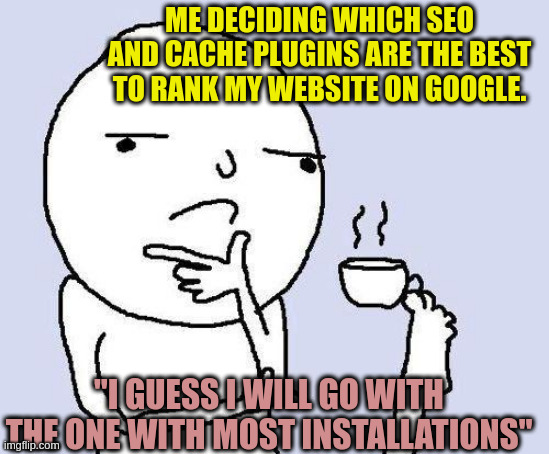
Step 1: Prepping Your Linux Machine
First things first, we need to get our Linux machine up and running. If you’re using a Raspberry Pi, check out my initial setup guide. Once your system is ready, SSH into it using your terminal or SSH client.
ssh pi@your-pi-ip-addressStep 2: Update and Upgrade
Like any good modern primate, it’s important to start with fresh ingradients. Update your system’s software packages:
sudo apt update
sudo apt upgrade -yStep 3: Install MariaDB
We’re going to use MariaDB instead of MySQL because it’s like MySQL’s geekier, more efficient cousin. Install it by running:
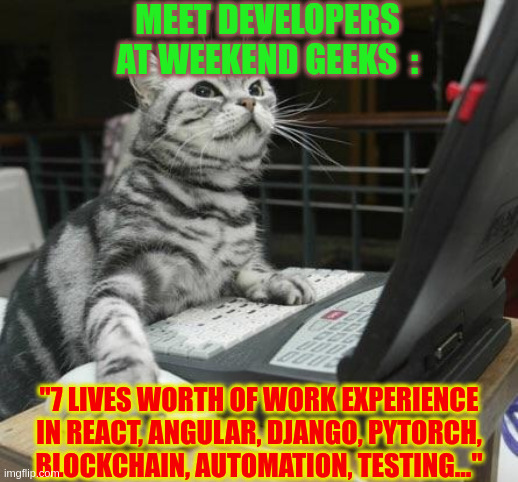
sudo apt install mariadb-server -yOnce installed, secure your MariaDB installation:
sudo mysql_secure_installationStep 4: Install PHP and Apache
Next, we need to install PHP and Apache to serve our WordPress site:
sudo apt install apache2 php php-mysql libapache2-mod-php -yStep 5: Download and Configure WordPress
Now comes the fun part—installing WordPress! Download the latest version:
cd /var/www/html
sudo wget https://wordpress.org/latest.zip
sudo unzip latest.zip
sudo mv wordpress/* .
sudo rm -rf wordpress latest.zip
Adjust the permissions to make sure WordPress can write to the directory:
sudo chown -R www-data:www-data /var/www/html
sudo chmod -R 755 /var/www/htmlStep 6: Set Up the WordPress Database
Create a new database and user for WordPress in MariaDB:
sudo mysql -u root -pIn the MariaDB prompt, enter the following commands:
CREATE DATABASE wordpress;
CREATE USER '<your-user-name>'@'localhost' IDENTIFIED BY '<your-password>';
GRANT ALL PRIVILEGES ON *.* TO '<your-user-name>'@'localhost';
FLUSH PRIVILEGES;
EXIT;Step 7: Configure WordPress
Rename the sample configuration file:
sudo mv wp-config-sample.php wp-config.phpEdit the wp-config.php file to include your database details:
define('DB_NAME', 'wordpress');
define('DB_USER', '<your-user-name>');
define('DB_PASSWORD', '<password>');
define('DB_HOST', 'localhost');
Step 8: Final Touches
Restart Apache once more to ensure everything is set up:
sudo systemctl restart apache2Now, fire up your browser and navigate to your machine’s IP address. You should see the WordPress installation page. Follow the prompts to complete the setup.

Conclusion: Celebrate Your Geekiness!
Congratulations, fellow geek! You’ve successfully turned your Linux machine into a WordPress web server. Now, you can start creating and sharing your own blog posts, just like this one.
Remember, the journey of a thousand geeky projects begins with a single Linux command. Keep exploring, keep tinkering, and keep those weekend projects coming!
Write to us at chiefgeek@weekendgeeks.com .



