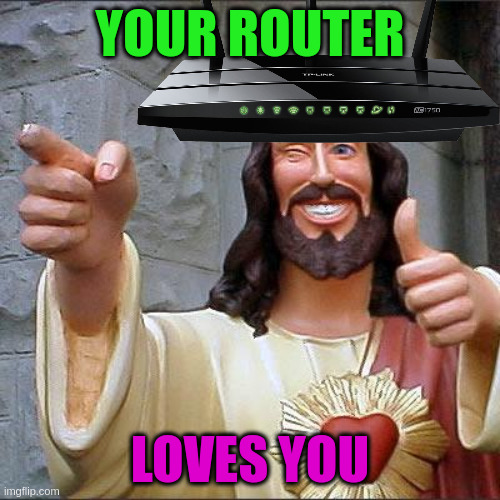Table of Contents
Introduction
So, you’ve got this old router(TP-Link TL-WR841N, in my case) lying around, gathering dust, and you’re thinking, “What if this trusty relic could give my Wi-Fi a little extra child support?” Well, my geeky friend, you’re in luck. We’re going to transform that router into a Wi-Fi extender, shining Wi-Fi at dead zones and bringing connectivity to even the sneakiest corners of your home.
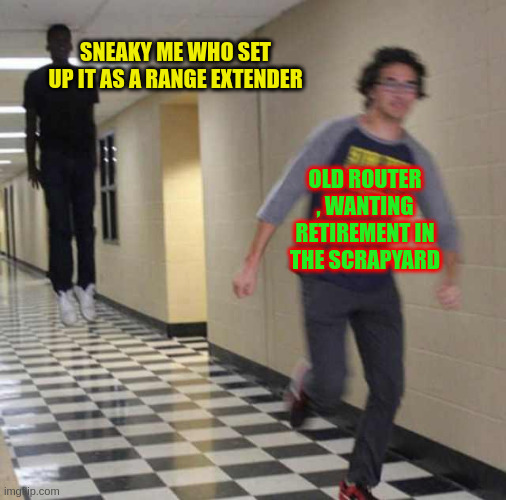
Grab your Ethernet cable, some coffee, and let’s geek out!
Step 1: Connect to Your Old Router
First things first, we need to connect to your old router. You can use either Wi-Fi or an Ethernet cable, but I’m going the Ethernet route for this tutorial – it just feels right.

Plug one end of the Ethernet cable into your computer and the other into one of the LAN ports on the router. Open your web browser and enter your router’s default IP address, usually 192.168.0.1 or 192.168.1.1. If you’re not sure, check the router’s manual or the label on the router itself.
Step 2: Enter the Range Extender Mode
Now that we’re connected, it’s time to change the router’s mode. Find the operation mode settings in the router’s web interface. For the TL-WR841N, it’s usually under “Operation Mode”. Select “Range Extender” instead of the default “Wireless Router”.
Your router will now be reborn as a range extender, shedding all its AP(access point) sins and embracing its new purpose. It’s like router baptism, except with fewer candles and more Wi-Fi signals.

Step 3: Change the IP Address
Next, we need to avoid IP address conflicts. Change your router’s IP address to something different from your main router. I recommend something like 192.168.29.2.
If you’re on Linux, use ifconfig to find your network configuration. Refer to the image below.
In the router’s settings, go to “Network” > “Static IP”, and set the new IP address. After saving the settings, your router will reboot.
Visit your new IP address in the browser to continue.

Step 4: Connect to Your Main Router
Now, we need to connect your soon-to-be extender to your main Wi-Fi network. In the router’s interface, go to “Wireless” > “Connect to Network” > “Scan”.

Your router will list available networks. Select your main Wi-Fi network and enter your network password (PSK). Refer to the image below for guidance .
After entering the required fields, hit “Save”. Your router will take a few seconds to connect. Congratulations, your old router has now been knighted as a Wi-Fi extender. Its SSID broadcasting will stop, and it will adopt the name of your main Wi-Fi network.

Step 5: Bask in the Glory of Extended Wi-Fi
And there you have it! You now have a Wi-Fi network that reaches your sneaky basement, the attic, even that weird spot in the garage , or your grand dad’s coffin(he’s in dead need of that high speed fiber!). Your old router has been resurrected as a Wi-Fi extender, ready to serve you faithfully once more.